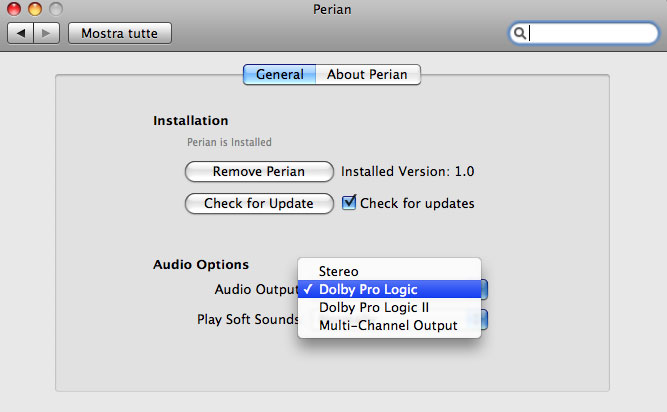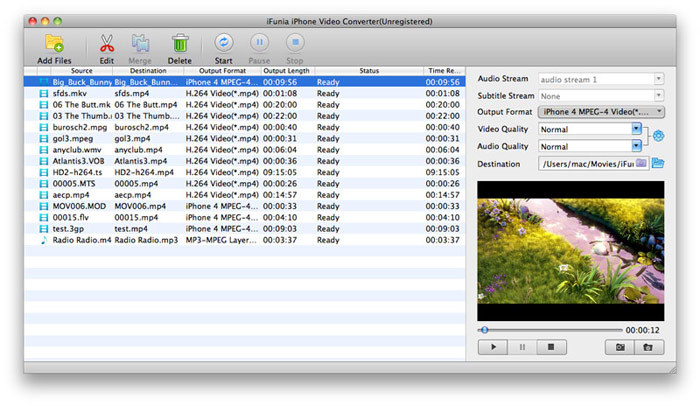Directory:How to watch avi videos to iPhone 4S on Mac
Introduction
This article will show you how to convert AVI videos to iPhone 4S compatible formats and play AVI on iPhone 4S with Mac OS X Lion.
At first, we need to know the formats Apple iPhone 4S can play.
iPhone 4S Supported Video and Audio Format
Video/Movie Formats:
- H.264 video up to 720p, 30 frames per second, Main Profile level 3.1 with AAC-LC audio up to 160 Kbps, 48kHz, stereo audio in .m4v, .mp4, and .mov file formats.
- MPEG-4 video, up to 2.5 Mbps, 640 by 480 pixels, 30 frames per second, Simple Profile with AAC-LC audio up to 160 Kbps per channel, 48kHz, stereo audio in .m4v, .mp4, and .mov file formats.
- Motion JPEG (M-JPEG) up to 35 Mbps, 1280 by 720 pixels, 30 frames per second, audio in ulaw, PCM stereo audio in .avi file format
Music & Audio Format:
AAC (8 to 320 Kbps), Protected AAC (from iTunes Store), HE-AAC, MP3 (8 to 320 Kbps), MP3 VBR, Audible (formats 2, 3, 4, Audible Enhanced Audio, AAX, and AAX+), Apple Lossless, AIFF, WAV.
The AVI files that iPhone 4S can play
So according to this tech specs, the iPhone 4 (iPhone 4S included) practically supports only one type of AVI video:
Motion JPEG (M-JPEG) up to 35 Mbps, 1280 by 720 pixels, 30 frames per second, audio in ulaw, PCM stereo audio in .avi file format.
Audio Video Interleave (also Audio Video Interleaved), known by its acronym AVI, is a multimedia container format developed by Microsoft in 1992. An AVI file can carry audio/visual data inside in almost any compression scheme, including: MPEG-4, XviD, DivX and others. Motion JPEG is a type of AVI compression, used mostly by digital cameras. While most downloaded AVI are encoded with XviD/DivX codec and there's no indication Apple is supporting such AVI. In other words, iPhone 4S supports some types of video cameras AVI footage via the camera card reader accessory, while it won't let you play downloaded AVI movies on iPhone 4S. So how to play AVI movies downloaded from the Internet on you iPhone 4S or iPhone 4?
Method on how to play AVI videos on iPhone 4S
To view AVI video files unaccepted by iPhone 4, it's need to convert the AVI to iPhone 4 friendly format first. Two options there are available: convert AVI to AVI with JPEG compression, or convert AVI to MOV, MP4 or M4V which is highly compatible with iPhone 4. Here will introduce two solutions for converting AVI to iPhone 4S format on Mac for assisting you to do the playback.
Method One:Play AVI Videos on iPhone 4S with Free Perian App
Method Two: Play AVI on iPhone 4S with Video Conversion Program
Play AVI Videos on iPhone 4S with Free Perian App
Perian is a free QuickTime component that enlarges QT native support for many popular video formats which not quite "Mac Friendly". It works perfectly even "like a charm" for most of the AVI files on Mac. To use this method, you will also need either QuickTime 7 Pro, which costs $30, or QuickTime X.
Step 1: Once you've downloaded and installed Perian , open your AVI file using QuickTime.
QuickTime 7: To convert the file to a format which your iPhone recognizes, choose File > Export… then select a format from the dropdown list; MPEG-4 or iPhone are the best options to choose for this purpose. Choose where to save the new file and hit OK.
QuickTime X: QuickTime X can send the file directly into iTunes, which saves a bit of time in the long run. Choose Share > iTunes… and you'll be presented with three size options. Sometimes only iPhone will be available to select, but this is fine because that's where we want to watch the AVI. Click Share and QuickTime will export the file directly into iTunes.
Step 2: You only need to continue with this step if you used QuickTime 7 previously. Once your file has been exported to your hard drive, all that’s left to do is drag it into iTunes, where it will be added to your library and can be synced to your iPhone.
Play AVI on iPhone 4S with Video Conversion Program
As a result of speed, many people will prefer this method to going to an iPhones 4S video conversion application. Also, using specialist conversion software can get you all the customization features of QuickTime 7. The application here use as an example is iFunia iPhone 4 Video Converter which offers many options for conversion, including a whole host of preset options.
Step 1. Download the program from its offcial page and install it.
Step 2. Directly drag & drop the AVI files to the Mac app, or head to "File" menu then choose "Add Files" to import your files for converting. Batch conversion is allowed;
Step 3. In the "Output Format" box in the right pane, click the downward arrow to access a dropdown list of preset file options. The iPhone output profiles have been optimized and are suggested for use.
Step 4. When the file has been converted, drop it into iTunes to add it to the library and put it onto your iPhone 4S.
More info about the AVI
AVI is a derivative of the Resource Interchange File Format (RIFF), which divides a file's data into blocks, or "chunks." Each "chunk" is identified by a FourCC tag. An AVI file takes the form of a single chunk in a RIFF formatted file, which is then subdivided into two mandatory "chunks" and one optional "chunk".
The first sub-chunk is identified by the "hdrl" tag. This sub-chunk is the file header and contains metadata about the video, such as its width, height and frame rate. The second sub-chunk is identified by the "movi" tag. This chunk contains the actual audio/visual data that make up the AVI movie. The third optional sub-chunk is identified by the "idx1" tag which indexes the offsets of the data chunks within the file.
Things You Will Need
- Favourite downloaded .avi video files
- iPhone 4S or iPhone 4
- Perian or iPhone 4 Video Converter
- iTunes 9 or later
<sharethis />